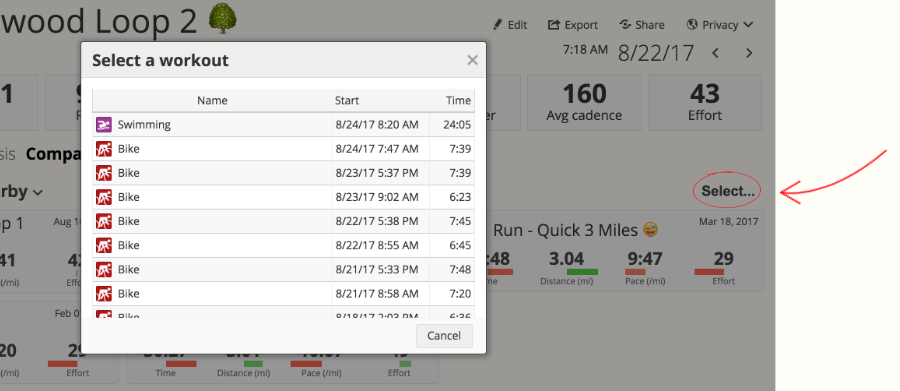Heart rate, pace, cadence, V20Max... runners have no shortage of metrics to draw from to improve their training, so why introduce even more data with a running power meter? I started running with Stryd six months ago to find out for myself. Elite athletes and coaches claimed it was effective and possibly even revolutionary, but could it help an average runner like me?
If you're totally new to running power meters (which is understandable — it's a brand new technology), we have a separate introductory article that provides a clear explanation of the benefits. Here's the short version: running power meters allow you to see metrics that were previously invisible. They enable you to accurately target specific intensities when running uphill, they give you new insights on how to improve your form, they allow you to gauge the effectiveness of your training strategy on a macro level, and much more.
The basics
Stryd is a hardware footpod that attaches to the laces of one of your running shoes. It charges on a pad that's included in the box, and a single charge lasts an impressively long time (I often go weeks between charges). It's a rugged yet lightweight device that works perfectly well in rainstorms, snowstorms, heat and humidity, and any other environment runners find themselves in.
![A Stryd running power meter charges beside an iPhone with SportTracks]()
To get started, you need to create a Stryd account with their free mobile app (available on both iPhone and Android) and input various personal metrics (height, weight, etc.), and then pair the device with your phone via Bluetooth. Unlike a bicycle power meter, no calibration is required to start using Stryd. Once you've set it up, you can start running.
The included shoe clip is impressively strong, especially considering it's a first generation device (an earlier version of Stryd was a chest strap). I've run on all varieties of pavement, gravel, and trails, and my Stryd footpod has not budged. It did fall off once when I decided to mow the lawn immediately after a run (luckily, I found it in the dirt unharmed). I don't recommend wearing Stryd at all times. Just use it for running.
In general, don't fear knocking this device off and losing it. The two included shoe clips are solid, and will hold it firmly in place, even on harsh trails.
Getting moving
It's possible run with Stryd without bringing a phone or a sports watch, but I never tried this. I'm too curious about my data, and unwilling to give up the ability to look at my watts as I run. The first few times I ran with Stryd I used their mobile phone app, just to try it out.
Here's the thing: I never look at metrics on my phone as I run. When I do this, I look at my watch. If I bring my phone, I use it primarily to listen to music or podcasts. As expected, I wasn't interested in continuing to workout with the Stryd app. Holding a phone in my hand while running isn't for me. Thankfully, Stryd offers several watch integrations.
...running power meters allow you to see metrics that were previously invisible.
Garmin has an app ecosystem on their platform called Connect IQ, and Stryd offers both a dedicated app (that you can use instead of the default Run mode) and a Data Screen (which you can use within the default Run mode). For the duration on my review, I used these with my Garmin Forerunner 230. The dedicated app provides an assortment of exclusive power and form metrics, but I found that I preferred using the default Run mode with the Stryd Data Screen, mainly because it allows you to customize the layout.
Stryd can also be used with 14 other Garmin watches, the Suunto Ambit 3 and Spartan, the Polar V800 and the iSmoothRun iPhone app. All of the information you need about using Stryd with these is available in this separate post.
Garmin users: get pace and cadence from Stryd
The Stryd footpod records extremely accurate pace and cadence data. Even though your watch already calculates these metrics from GPS, we strongly recommend adjusting the settings in your watch so that it gathers this data from the Stryd footpod instead.
This is how to set a Garmin 230/235 to receive pace and cadence from Stryd:
- Press the Activity button
- Select the Run activity
- Press the Down button to enter the Run activity’s menu
- Press the Down button and select Settings
- Select Sensors and Accessories
- Press the Down button and select your Stryd footpod
- Press the Down button and select Use as Speed Source Always
The Stryd footpod also records extremely accurate distance data, however, most Garmin watches don't let you to set them to receive distance data from Stryd, unless you turn off GPS or use the Indoor Run mode. Athletes who want to train with extremely precise distance data will often turn off GPS in favor of getting distance from Stryd. However, the new Garmin 935 and Fenix 5 give you the option to receive distance data from Stryd without turning off GPS.
Using running power data
When you first start running with Stryd, it's tempting to want to quickly start training with power. But, as coach Jim Vance advises in his book Run with Power (check out our review in this separate post), it's best to gradually introduce power-based training, rather than jump right in. This is an extremely new fitness metric, so you should adopt a patient, methodical approach.
I used the first couple of months to get a feel for how my pace related to my running power. During runs, I would try to establish a specific pace, then glance at my watch to see how close I came to hitting it. When I saw the number, I would also look at my power to get a feel for how the two related. I did the same on hills, various terrains, and in different kinds of weather conditions.
After I had a few months of power data recorded and I was familiar with my wattage, I conducted a Running FTP test. In case you're not familiar, FTP stands for Functional Threshold Power, which is the maximum effort you can sustain for one hour without slowing down. You use the result of your Running FTP test as a benchmark for your training and races. There are several different ways to do the test, but the two most common are the 30-Minute Time Trial test and Stryd's own 3-9 Minutes test.
Determining and using your Running FTP
The first test I did with Stryd was the 30-Minute Time Trial test. It appealed to me because it's identical to the test for determining your lactate threshold heart rate, so, if you wear a heart-rate monitor you get a three-for-one: your Running FTP, your LTHR, and your threshold pace.
![The workout details of a 30-minute LTHR time trial run with a power meter]()
On a flat, uninterrupted course (such as a running track), ideally when it's windless and not too hot or cold, running by yourself (not with a partner or any competitors) you warm up for 15 minutes, then run as fast as possible for 30 minutes while trying to maintain a consistent pace, then cool down. The averages from the final 20 minutes of the 30-minute effort are the results, which you can easily find in SportTracks by clicking and dragging on that portion of the workout. This makes pressing the Lap button on your watch unnecessary during the test.
The drawback of the 30-Minute Time Trial test is that it's physically taxing. It requires a couple days of rest before and afterward, so it can be tricky or impossible to fit into a structured training plan.
It's best to continually test your critical power every six weeks or so. This way your Running FTP is always up to date with your current fitness level. The second time I tested my critical power I used the 3-9 Minutes test that was developed by Stryd, partially because I was curious, and partially because I was in the middle of a training plan for a sprint triathlon.
The 3-9 Minute test only requires you to run hard for 3 minutes, and then 9 minutes after a long walking break. Stryd's test was designed to not disrupt training plans, which is excellent, although afterward I was surprised at how much it wore me out. The results of the 3-9 Minute test also gives your critical pace.
Training with power
Once you determine your Running FTP, you can assemble power zones based on the result, but it's still too early to start training based on those zones. The Stryd footpod measures your movement in three planes: horizontally, laterally, and vertically. Running power is derived from all three. Your power can go up because your vertical oscillation increased, which is an inefficiency. So in running, it's not a case of MORE POWER = BETTER. It's advised to spend a few months analyzing your running efficiency before you start training with zones, otherwise you could unknowingly train to increase inefficiencies.
There are many efficiency metrics that Stryd captures, such as Ground Contact Time and Vertical Oscillation, however, a more readily actionable metric is your EI, or Efficiency Index. As the name implies, EI tells you how efficiently you ran, and more specifically, how much speed you achieved per watt of output. Higher numbers are better.
EI is especially useful when you intentionally run at your FTP on identical courses, in similar conditions. This is called EI @ FT (Efficiency Index at Functional Threshold), and when you compare these runs, you can easily see if you're gaining more speed-per-watt — which is one of the key ways Stryd can help you improve.
When you run with a power meter, EI is automatically calculated and displayed in SportTracks. Just click twice on the Total Block for pace at the top of any Workout Detail page and you'll see it. EI can also be listed on the SportTracks Workouts page, alongside any other metrics of your choosing, such as nPower and iFactor.
![The Workouts page of SportTracks displays several running power metrics]()
Going deeper into running power data
Some of the metrics I mentioned in the previous sentence will be familiar if you're an experienced cycling power meter user, but for many runners this is totally new territory. In addition to Running FTP and EI @ FT, there are more running power metrics that are important to understand:
nPower - You're probably accustomed to looking at averages for pace and cadence on runs, so the metric of "average power" probably seems like a natural data point to check. However, when you're running with power, it's more informative to analyze the upper end of your power numbers. nPower gives less weight to the low and middle numbers of your power performance, and more weight to the sections of high intensity, so you get a more accurate idea of the metabolic cost of your run. nPower is automatically calculated in SportTracks. Click once on the Block Total for power at the top of a workout detail page.
iFactor - After you complete a Running FTP test and add your critical power number to the Power Training Options in SportTracks, a metric called iFactor becomes useful. It tells you the percentage of your Running FTP that you achieved in a workout. Much like glancing at your % of heart rate, iFactor is a quick way to gauge the intensity of a workout. iFactor is displayed in SportTracks by clicking on the Block Total for power four times at the top of a Workout Detail page.
Final thoughts: am I sold?
Some of the better-known experts in endurance sports tech have been timid about fully embracing running power data. By not publishing an in-depth review, DC Rainmaker has played his cards close to the chest, even though he's been using Stryd regularly. Both the 5KRunner and Fellrnr have written about their fondness for the accuracy of Stryd's pace and distance metrics, with only 5KRunner stating that he has converted to pacing his runs with power.
I had an easier time embracing running power. I live near downtown Durham, NC., which is a fairly hilly place. The word "Hill" is in the name of my neighborhood, and in the name of the neighborhood it abuts. When I head out for my runs, I'm going up and down steep hills every time. There is no consistently flat course near my home, unless I zip back and forth on one short block like a madman.
I appreciate pace as a metric, and always pay close attention to it, but I don't find it to be terribly useful for runs near my home. Power, on the other hand, is a more natural fit. It's much more useful for gauging my running intensity in the hilly surroundings of my home.
I still train with pace, heart rate, and the other metrics, but with power I have data that isn’t skewed by environmental conditions, caffeine consumption, the quality of my sleep, etc. Power gives me actionable data that I can use to improve my running form and performance — without guesswork.
Admittedly, six months into using Stryd, I'm still just scratching the surface of what this thing can do. Even though I'm not becoming a threat to the faster runners at local races, I definitely want to continue training with Stryd. Glancing at my power during runs and analyzing the data afterword has become a central part of my running ritual, and by intentionally training to improve my EI @ FT, I see a clear path forward to improvement.
Even though I wish running power data was a little more straight forward, this feels like the future of the sport, and I'm glad that I'm running with Stryd.

 button.
button.