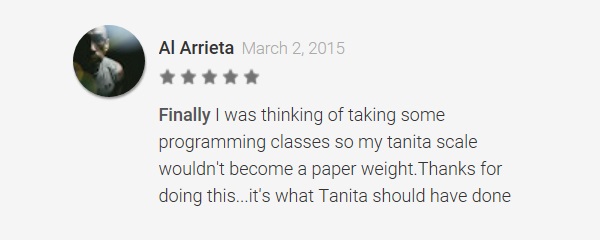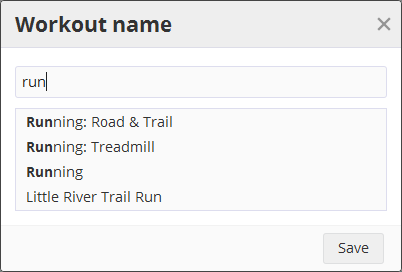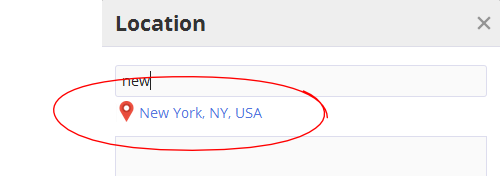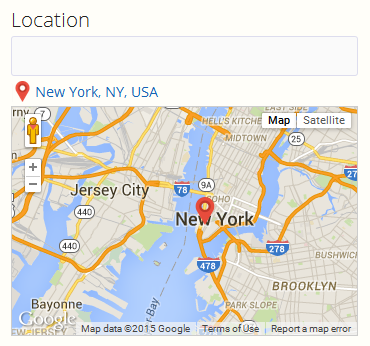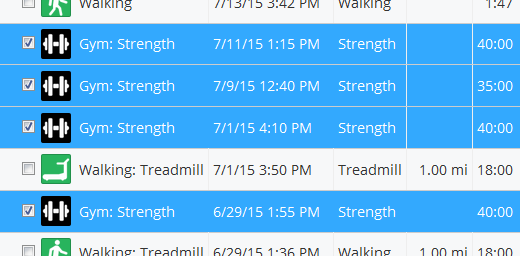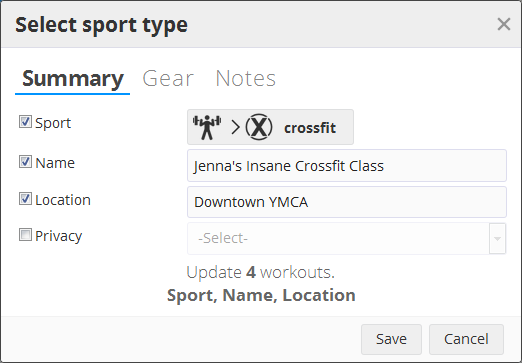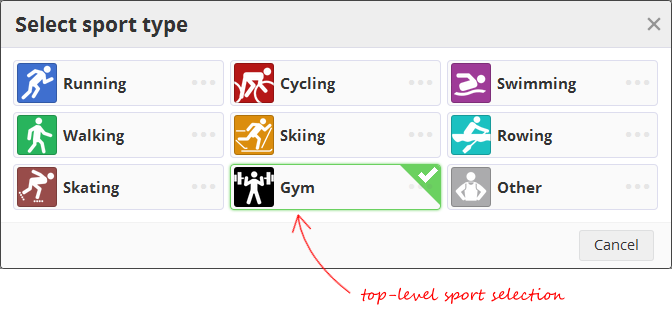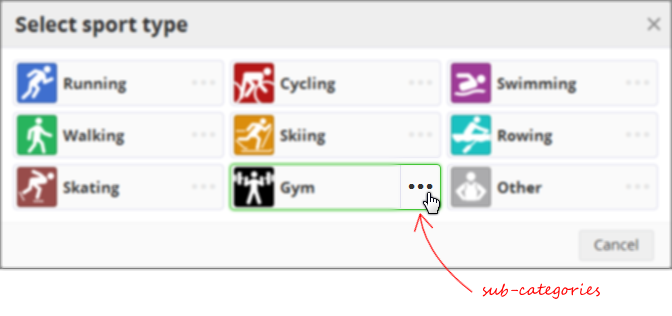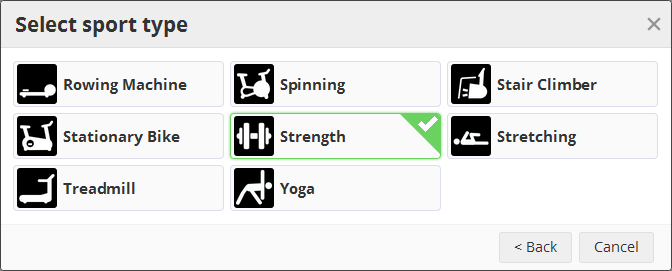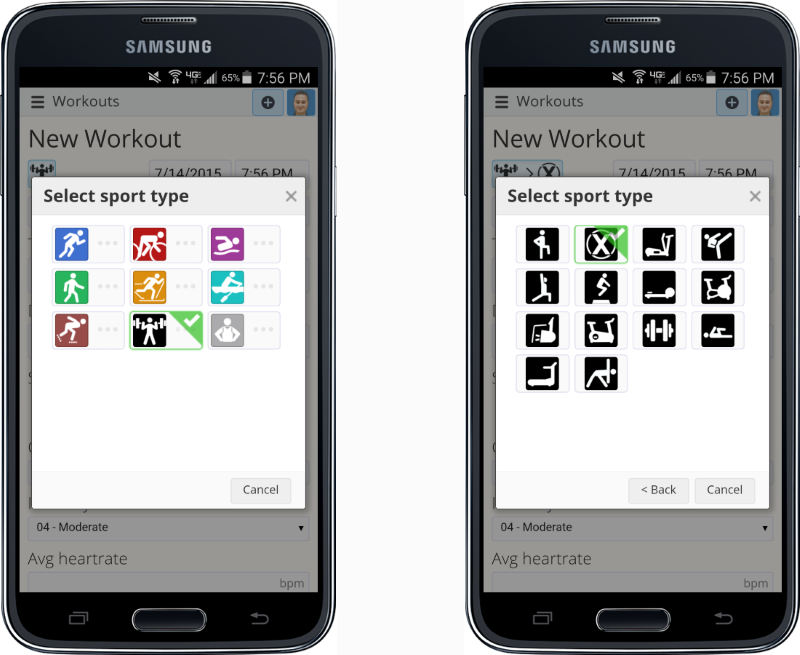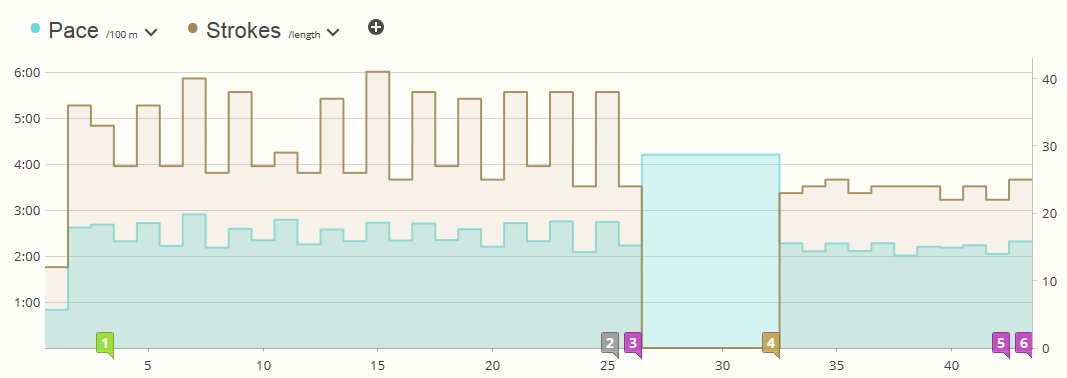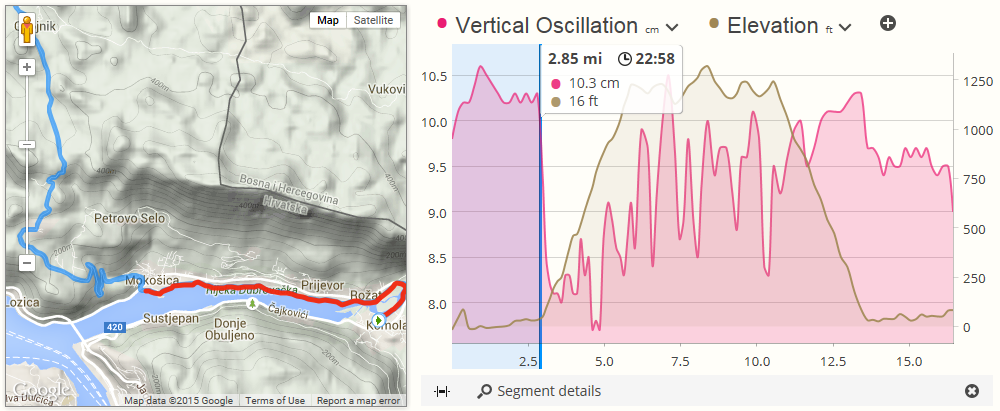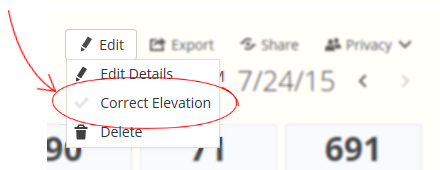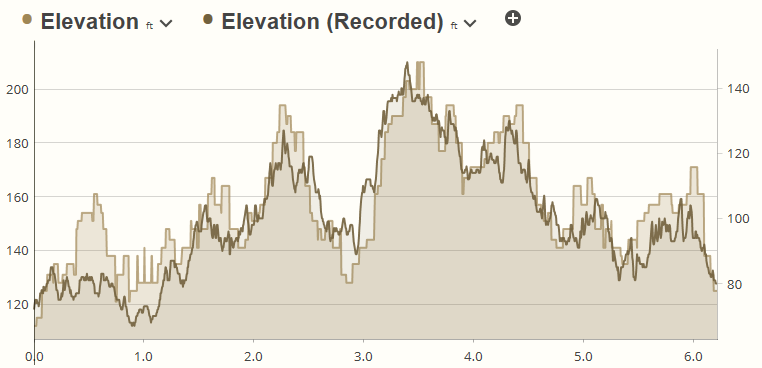Today we are thrilled to announce the public release of our brand new entirely redesigned personal records page. The new design takes the idea of a "trophy room" to a whole new level with some innovative features we think you'll like. This is a big feature release so be sure to read through to the end to get a full picture of everything you can do.
Interactively explore your PR history
When you visit the new PR page, you'll immediately notice a few new buttons at the top. You can now filter your data by sport and by date.
![]()
It seems simple at first, but this is an extremely powerful new way to look at your best efforts seasonally. For example, you can quickly filter by Cycling and click the previous year button to see how your Critical Power progressed over the year. We also show your estimated FTP for the time period, as well as your fastest times at common race distances.
Explore your progression through time
Below the header section is an entirely new visualization we've created to show your PR progression over time. Let me introduce you to the PR Timeline:
![]()
In the PR Timeline you'll see a circle for every workout where you broke a record during the time period. Move your mouse over the PR Timeline to highlight a PR stream for a particular record. For example - below is an illustrated history of every time I broke my 5K running PR:
![]()
I've got records all the way back to my first race in 2004 with my Forerunner 205 to my current record which was (sadly) in 2010. Move your mouse over a particular record to get more details, and a link to the workout:
![]()
The timeline reflects any sport and date filtering you've added. The image above is a great illustration of how you can use this. I haven't broken my 5K time (22:24) since 2010, but I did have a nice 8K in 2014 and I'm curious how that season stacked up. To find out it's as easy as filtering by 2014 and moving my mouse over the PR Timeline:
![]()
Ok... I was off by 1m 29s, not great. But what if I had only missed my PR by a second or two? You'd never know this from a PR page that only shows your best "all time" workouts. With our interactive timeline, you can reveal seasonal best efforts that may have otherwise been hidden.
~That's actually pretty cool~
You can also see from above that day I had seasonal PRs in every other distance (notice the vertical line of circles). That makes sense, I didn't have any other serious races in 2014.
Below the PR Timeline you'll see two columns of records - workout and time based.
Workout (segment) records
The left side should be familiar - this is the standard list of distance-based records you see in pretty much every app. But we've also made a significant leap forward here. Before the app only calculated your PRs if the entire workout distance matched the target distance. PRs are now calculated based on every portion of your workout that meets that minimum distance - what we lovingly call "segment records".
What does this mean in plain terms? You can PR a 5K (or 1 mile, or 800m) at any longer distance - whether that is a 10K or marathon, we'll search the entire workout for your fastest segments and that will now "count" as a PR if it's faster.
In addition, when you click the PR (from the table or the PR Timeline) and zoom over to the workout you'll see the fastest segment conveniently highlighted in the workout details - on the chart, in the map, and in the browser URL which you can share with your friends.
![]()
At this point if you're following closely, you may be asking yourself - why is his best 1 mile PR in the last mile of an 8K race?!? There is actually a story to that which involves a bit of friendly competition - another reason why these new interactive PR features are so cool.
A note about official race records and historical records before you started tracking with GPS.
While the system will calcualte every segment record within a workout, you can also "override" a faster record by manually editing the workout and entering the exact race distance and chiptime. This is useful if for example the GPS bonked and came up short on your marathon, not giving you credit for the last 0.1 mile - just go in and edit the distance to 26.2.
This is also useful if you're new to the system and have old records you want to manually enter. It's as easy as creating historical workouts for those dates with the correct race distance and PR time. Grab your paper notebook of PRs and click the Add Workout > Enter Details menu item to enter them.
Timely records
To the right of the distance speed records column you'll find a new set of records that are calculated from your workout history. Here you'll find the time periods where you maxed your workout totals in: time, distance, elevation gain, calories, and effort. Like the PR Timeline and distance records, these records are also limited to any sport or date filter you've chosen, so you can show records for runs, bike rides, or even skiing.
![]()
From the top to the bottom you'll find a block each:
- Best efforts for any single workout.
- Best efforts for any single calendar month.
- Best efforts for any single calendar year.
And, like the PR Timeline and distance records sections, all of these records have hyperlinks allowing you to jump to the relevant time period on your calendar.
Viewing sport-specific records like critical power
When you first visit the personal records page the sport and date filters are blank. You'll see all your current records for time and distance, along with the timeline at the top.
For multi-sport athletes - this can be a lot of data to absorb in one glance. With that in mind you won't see sport-specific records until you set your filter to a particular sport. This also makes sense for records that really don't make sense to mix across sports.
A great example of this is critical power - it's only relevant for cycling. To view critical power and estimated FTP, set the sport filter to cycling.
![]()
At this point the only sport-specific metric is critical power, but new ones may come in the future.
Removing bad records
The last feature I want to talk about is correcting PR records.
The downside of sub-segment record calculations is that the system has a lot higher reliance on your data being "good". A few minutes of lost GPS signal and suddenly your 400m time is faster than Usain Bolt. A spike in your power sensor and your 60 second critical power puts you in competition with elites. There are a bit of checks in the processing routines to ask "is this even humanly possible?" - those get tossed out - but there are times when you just need to manually remove a PR you know is bad.
Not a problem. We also allow you to remove individual segment records for any calculated PR, taking them out of your "trophy case". You may have noticed a lot of small trash can icons next to your records when you move the mouse over them. Simply click the icon in the segment record table or timeline and the PR is removed.
![]()
Have a coach? Or maybe you are a coach?
As you can see above we've added a lot of new features in this release. We've also made an important improvement to our security permissions for personal records. Starting today your coach can view your personal records page - just like your calendar, workouts, health and analysis pages.
If you're a coach, this means you can go look at your athlete's best efforts, using all the same filtering and interactive features that athletes get described above, including critical power bests from last season, or two years ago, and how they compare to where your athlete is at now. Important stuff.
But wait... there's more
In the personal records page you're seeing the result of a fundamental redesign of our records processing. Records are now processed at the segment level. Records are now calculated for multiple metrics (speed, power and heart rate... so far). And we've engineered an entirely new processing pipeline for record calculation to ensure website performance remains high.
This opens up a lot of new opportunities that you'll see delivered in the future. We haven't committed to putting any of these on the short-term roadmap yet, but we'd like to get you excited about potential by hinting at features we can now add with a LOT less effort:
- Records notification. You just finished a run and broke a record. It would be nice to get an email telling you that, right? It would also be nice for your coach to know, and maybe your friends on Facebook too. This is especially relevant for time trials where you hit a new high in your critical power. Maybe time to revisit your FTP?
- Workout comparison to best efforts. It's great to see how a particular workout you just completed compares with your best efforts. Now that we calculate segment records, it makes sense to show them in workout details. For example: "This run was your 5th (of 12) fastest 10K this year".
- Workout CP plots compared to best. Similar to #2 above, it makes a lot of sense to allow you to overlay your best CP efforts over the CP plot on the workout details.
- Race predictor. You've run a few 5K and 10K races - how would you do in a half marathon? We've now got data that we can use as inputs to algorithms that predict race times.
- Badges and accomplishments and challenges. Hurray - you rode 500KM in one weekend!! Beast mode!! A lot of websites do this. It's not really our focus, but we can easily add badges and accomplishments into our processing pipeline if people demand it.
- Comparison rank. We now have all the records of your friends - and strangers in your city and age group. Showing where you rank would be an obvious next step.
- More metrics! Vertical ascent records? Runstreaks? Farthest travelled between two workouts? Yep, we can add these too.
Shut up and tell me how to get this!
To access your personal records, move your mouse over your profile photo in the upper right corner of the website header and select "Personal Records" from the menu.
WHEW! This is getting into DCRainmaker territory. That's enough talk about software for now. Time to get out there and chase a few new personal records!
Questions, comments, feedback? Hit us below.