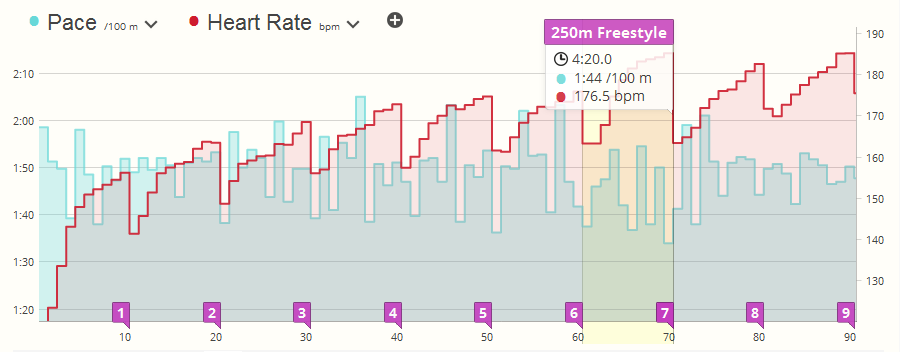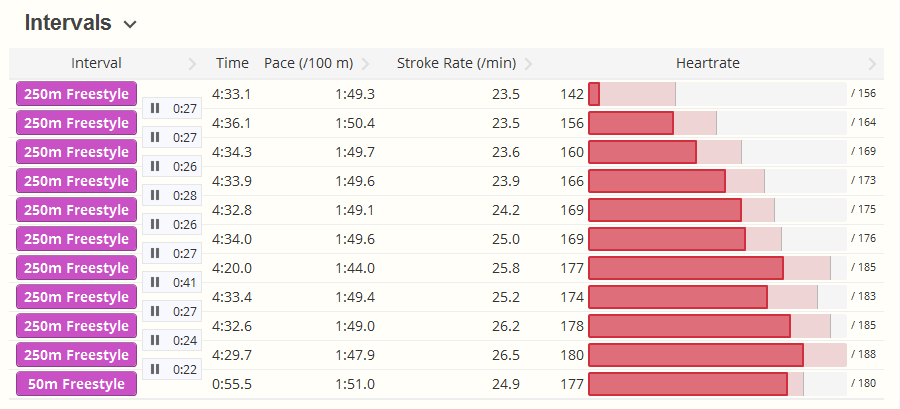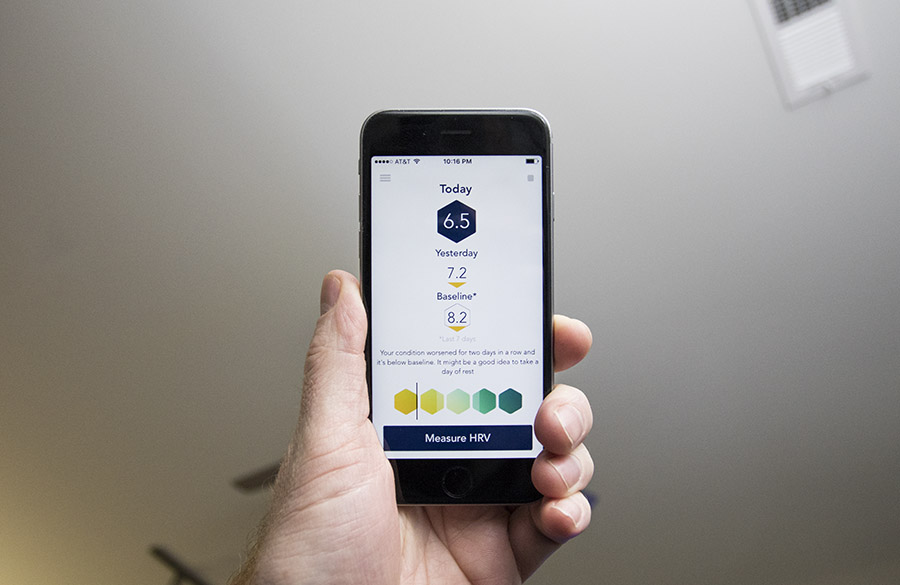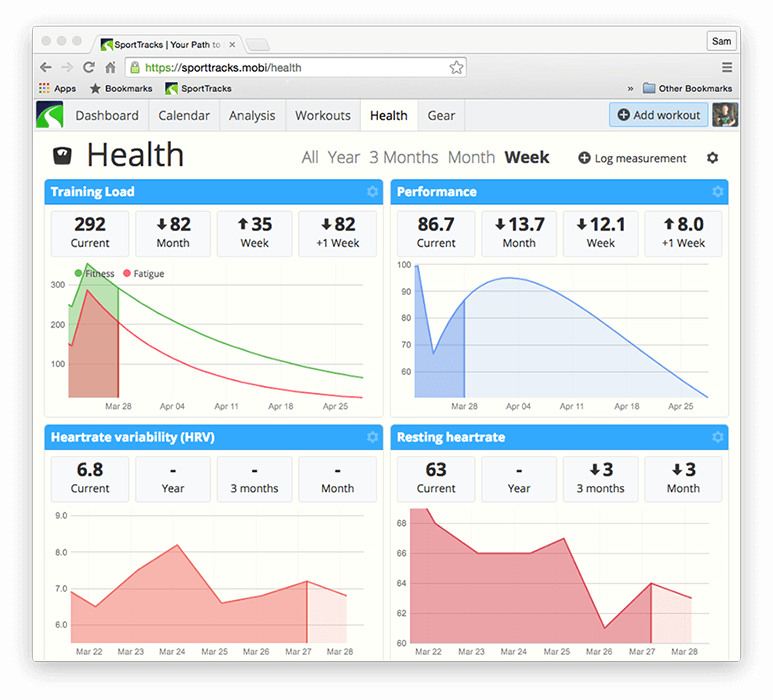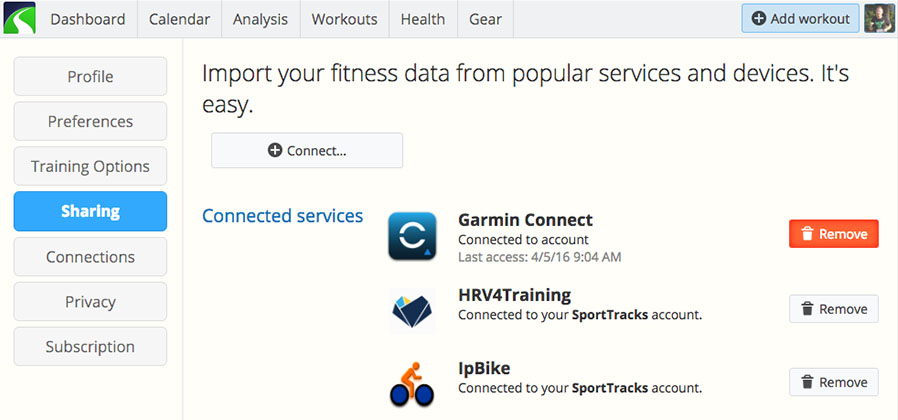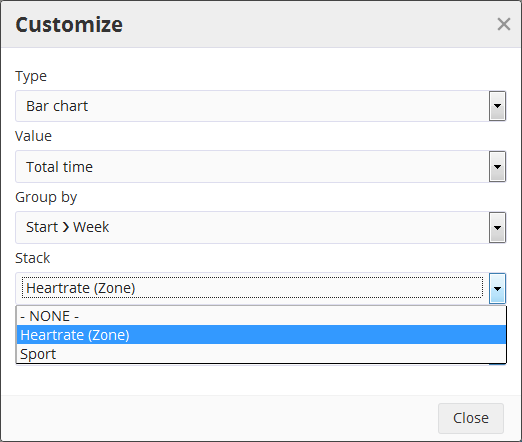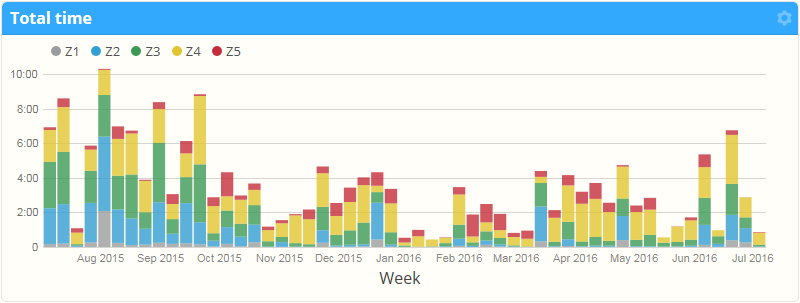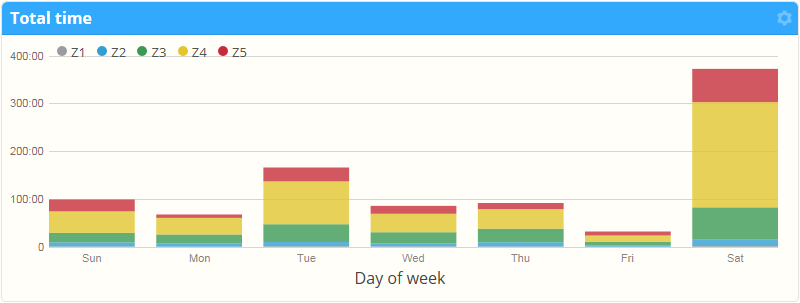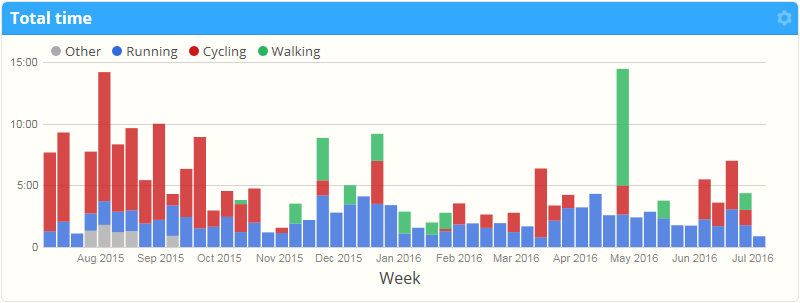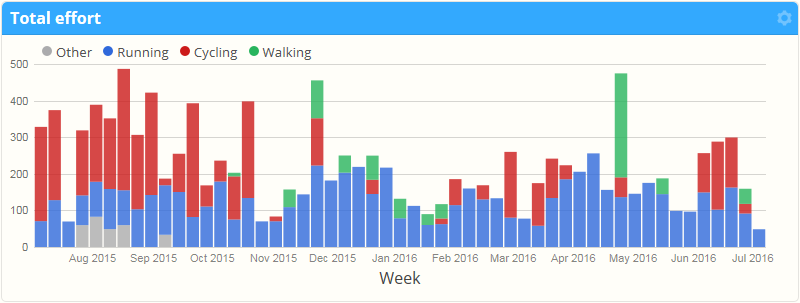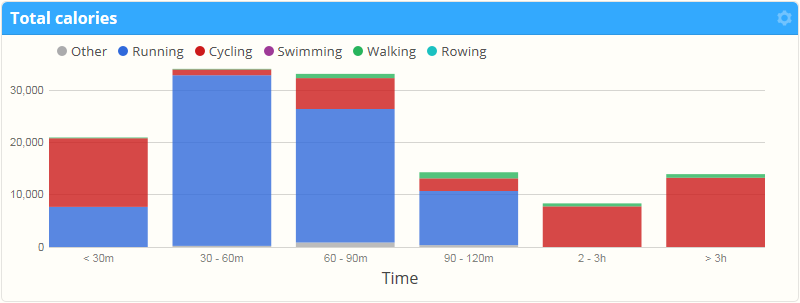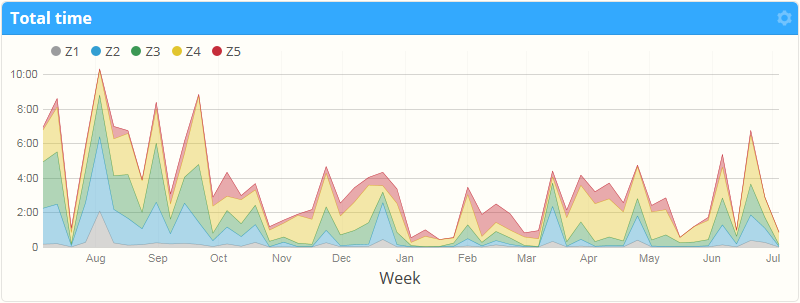If you’re new to fitness tracking with GPS sports watches, you may be wondering how to get the most out of your new device. That’s what this series of articles is all about. If you haven’t checked out Part One, give it a read. In this post, we cover advanced features, and explain how they can be leveraged to benefit your training — even if you’re a total newb.

When you’re comfortable tracking and uploading workouts, it’s time to get adventurous and explore the other features of your watch. The device may seem somewhat simple on the surface, but there are many powerful features just a few button presses (and beeps) away.
Embrace your pace
Without a doubt, pacing features are some of the most useful and important tools in your watch. Modern GPS sports watches often provide a variety of ways to track pace, most of which can be useful depending on your current needs.
It's equal in importance to the speedometer and the fuel gauge of a racecar, combined.
If you’re not familiar with the term, pace is the amount of time it takes you to complete a mile or a kilometer. Pace plays a huge role in endurance sports. It's equal in importance to the speedometer and the fuel gauge of a racecar, combined. Pace lets you know how fast you’re going, and how hard you can push it for long distances without running out of gas before you reach the finish line.
The most basic way to display pace on a GPS sports watch is to show your current pace in real time. This is a good way to know how fast you're presently travelling, but many athletes also heavily utilize averaged pace modes.
Garmin sports watches have a mode called Average Pace, which, as the name implies, displays your average pace for an entire workout. This number is extremely important in long distance efforts where you need to maintain a target pace for long stretches of time.

Lap Pace is another popular averaged pace option. It displays your average pace, but only for the current lap. This is a good way to gauge your current pace on a given portion of a workout (such as a lengthy hill), with the focus being on your current effort level as opposed to the average from your entire workout.
Looking at pace in your post-workout analysis is enlightening as well. SportTracks provides your Average Pace, Max Pace (the fastest pace you acheived), and Level Pace (which estimates how you would have performed on a flat course with no hills). Max Pace is interesting becuase the fastest moment of your workout isn't always where you thought it was. Level Pace is useful because you may be training for a race with a relatively flat course in an area with more hills.
However you decide to use it, it's strongly advisable to dig deeply into the pacing features of your watch. If you're training for a marathon, an Ironman, or even just a 5K, the pacing tools in your GPS sports watch are essential.
Learn how to use the Personal Records Timeline in SportTracks to help determine your marathon goal pace in this post.
Tap the lap
The nice thing about the word lap is that you already know what it is. However, with a GPS sports watch, a lap doesn't have to equal a spin around the track at the schoolyard. A lap can be a wide variety of distances, depending on your needs.
Laps are recorded two ways: automatically and manually. Your watch likely arrived out of the box set to a default length for automatic laps. If you like, you can go into the watch's settings and adjust the automatic lap distance to your liking: 1 kilometer, 2 kilometers, 1 mile, 2 miles, etc.
You can also manually enter laps using the Lap button on your watch. Why would you enter laps manually when your watch will do it for you? There are a veriety of reasons. Perhaps you're working out at a park, and the park has a trail that loops. The distance of the loop isn't a complete kilometer or mile. When you complete your first lap around the trail, hit the Lap button. Do the same for all subsequent laps until you're finished. In your post workout analysis, you will be able to clearly see how you perfromed on each split.
It can also be helpful to manually enter laps when doing an all-important interval training session.
The integral interval
Interval training is a fundamental method for improving your speed and strength as an athlete. It breaks your workout into sections where you go quickly for a specified length and then slow down to let your body recover. This process repeats, and these workouts are often bookended with warmup and cooldown sections.
Check out the features on your watch. If it has built-in interval training, you should definitely try it out, and consider incorporating it into your regular routine. If you don’t find interval training features in your watch, you can still execute these drills, you just won’t have automated alerts to speed up or to take a break, or to let you know that you’ve unwittingly slowed down.

In regards to interval analysis, SportTracks enables you to compare your automatic or manually recorded laps and by time, pace, elevation, heartrate, cadence, and energy. It also enables you to take the same data and split it up by distance (different increments of meters, kilometers, or miles), or hills. In fact, SportTracks has the unique ability to automatically detect hills. If you're on a run or a bike ride, you will be able to analyze hills without having to mark them manually with the lap button. This enables you to concentrate completely on performance in the moment, and get detailed insights afterward.
Got endurance race aspirations?
If one of the reasons you bought a GPS sports watch was to complete a marathon, duathlon, or triathlon — you're on the right track. Your device is going to be an important part of your training. If you want to enter an endurance race with a somewhat short amount of time to train, be careful not to overdo it. It’s easy to injure yourself by overtraining. A proven way to avoid injury in endurance sports is to hire an experienced coach to guide you.
Your coach can start a free account which enables them to access your SportTracks calendar to create a training plan for you. As you complete each workout, your coach can analyze your performance and leave notes. You can also send personal messages back and forth. SportTracks will even inform you if your coach reviewed a specific workout or not.
Where to go from here?
The best advice we can give is to enter a short-distance race that's scheduled to take place in a few months. It's advisable to visit a doctor first and ask if they think you're in good enough physical condition. Seriously... Even if you haven't completed a single workout, we urge you to sign up for a race. If the thought of it makes you nervous, throw those feelings in trash. Races consist primarily of excitement and fun.
Even if you haven't completed a single workout, we urge you to sign up for a race.
Having an event to train for is the greatest motivator there is. It gives you a chance to create and follow a training plan, and if you really want to see how your watch will give you a competitive edge, you can taper your fitness to be in prime shape for race day. Perhaps we're biased, but we think the best tapering tools in existence are the Training Load features in SportTracks. You can try them for free, and you don't have to worry about being charged. When you signup, you get an all-access 45-day trial that will give you ample time to test these features out.
We would like to sincerely welcome you to the world of advanced fitness tracking tech. We hope you enjoy training with GPS sports watches as much as we do. Cheers!
P.S. It's a shame you didn't get the purple version of that watch. Waaaaay cooler looking.
:)